SAP Analysis for Office is one of the top thick client tools in SAP BI Suit. As it resides in client local machine configuring the application and maintaining is bit difficult for Administrators. Here are some tips that are useful for administrators to setup AO.
AO settings are maintained in file system of client machine. In earlier versions of AO (1.x) these are maintained in system registry.
These settings are useful for Admins to define default configurations for users.
Configuring AO File Location
- By default AO settings are UserRoaming that means these settings are stored by user level in “C:\Users\\AppData\Roaming\SAP\Cof”. Changing values in Users\AppData will be reflected in application.
- Admins can change from user level to system level by updating “UserRoaming” from “Ao_app.config” (C:\ProgramData\SAP\Cof) to “PerMachine”.
Customizing Analysis Office UI
- In AO we can customize the Excel Ribbon, Menu, Menu options from Configuration.
- Open AO Excel > goto “File” > “Analysis”
- Click > “Customize Analysis” > “Customize Interface”. By Default we cannot modify the standard Profile.
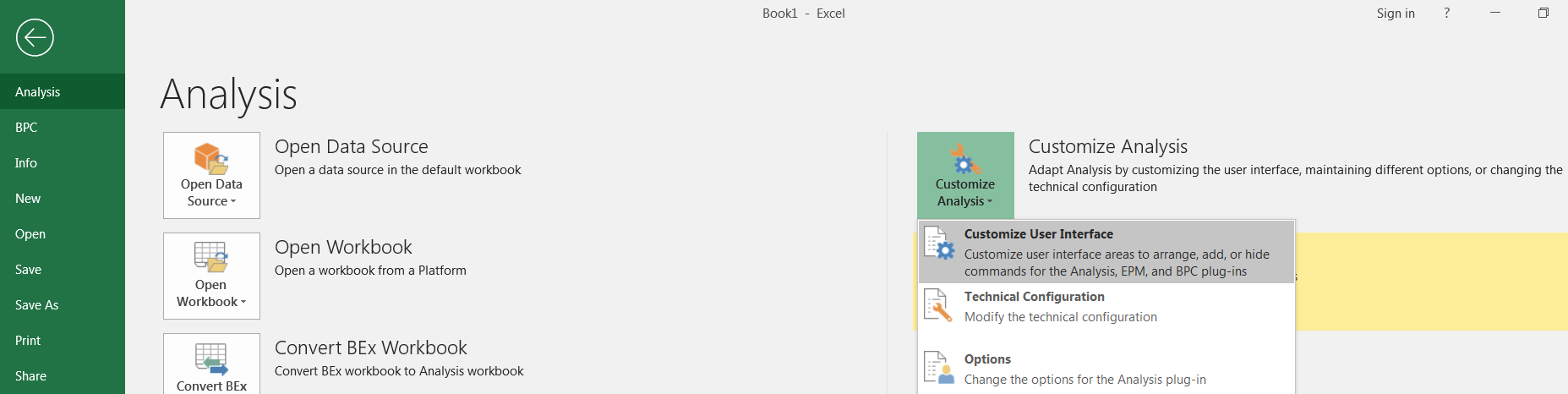
- From Profile click “Save as” Icon and enter the Profile name. to save. Select check box to make it as default profile.
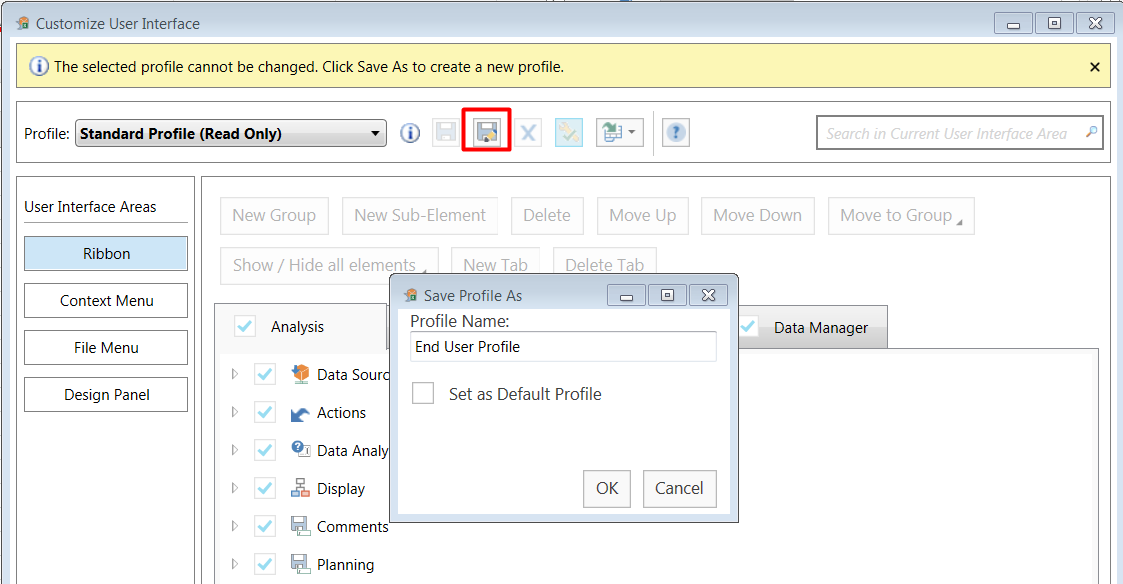
- After creating profile all options will be enabled from Ribbon, Conext menu and other menus. Uncheck options that you would like to disable and click “Save” icon to save the settings.
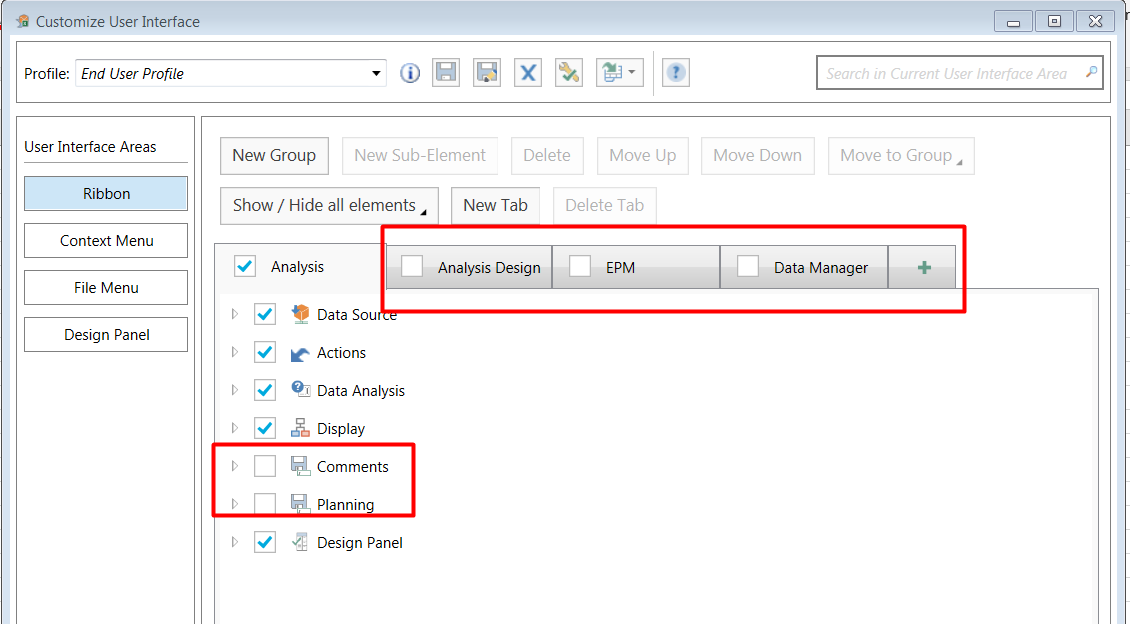
- To reflect the changes Relaunch AO.
Apply Same settings for all users
Customized settings will be stored in .xml file. By copying over .xml file and “Cof_user_roaming.config” files same settings can be applied to other users.
.xml file will be located under “C:\Users\\AppData\Roaming\SAP\Cof\User Interface” with same name as profile we have created earlier.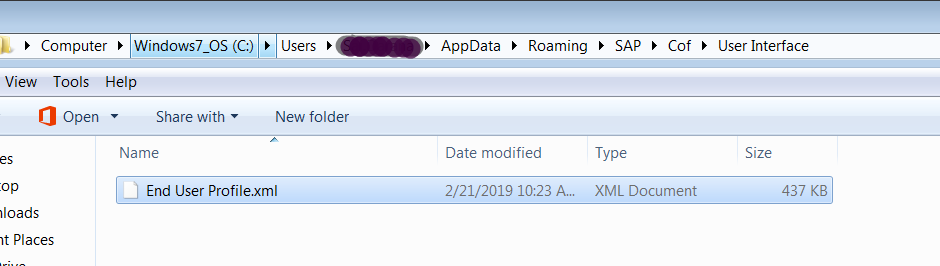
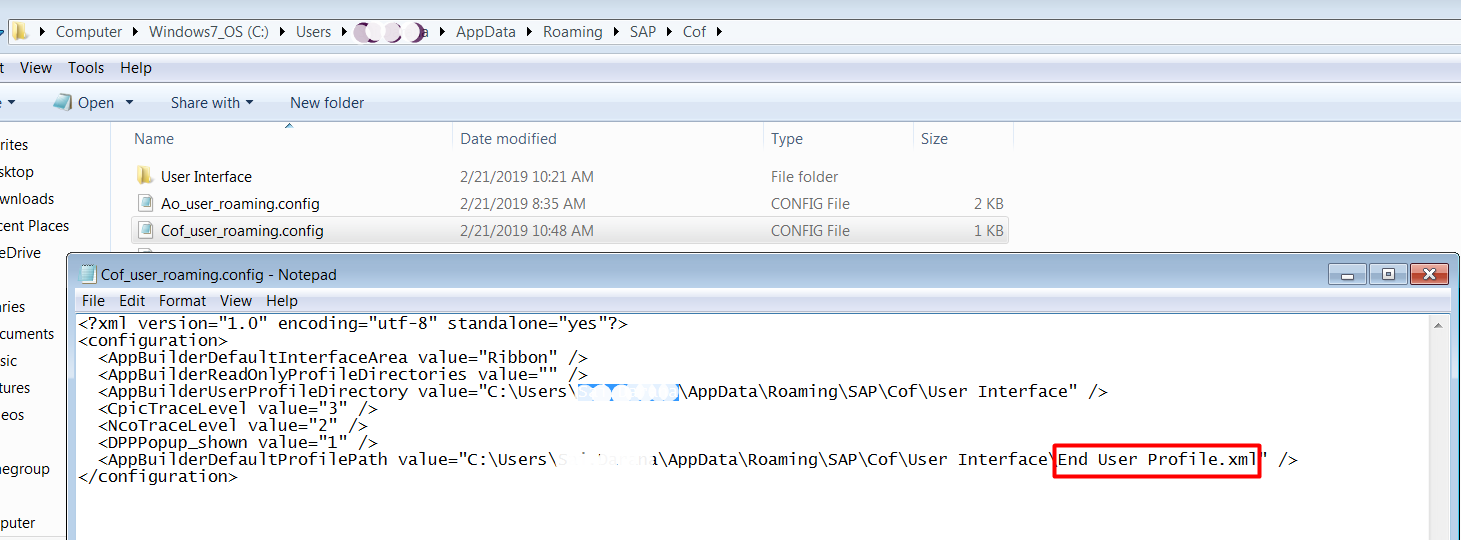
Defining BOBJ Systems
BOBJ systems can be defined from “BOESystems” parameter located in file “Ao_user_roaming.config” .
System ID : Unique ID. Can use CMS Name
System Name : DEV or QA or PROD
Host Name : CMS Name
Port : Web server port (8080)
Protocol : http
SessionServiceUrl : dswsbobje/services/Session
LastUsedAuthentication: secEnterprise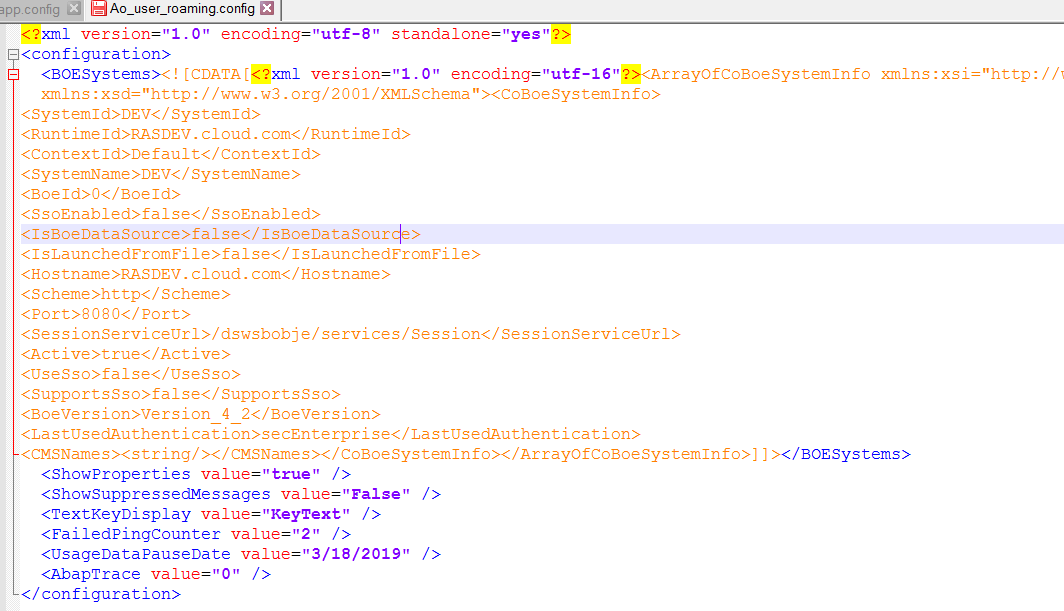
After defining the settings relaunch AO. In BOBJ system defined values will be populated. We can add multiple systems by duplicating xml node from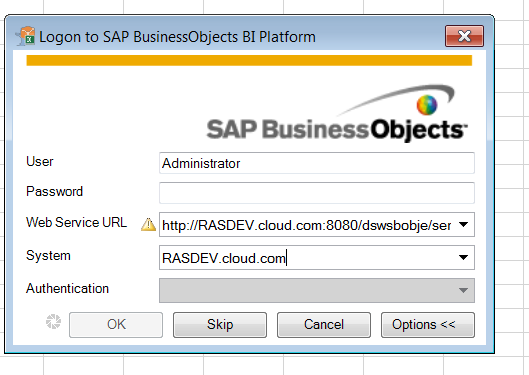
Result set Size
Most common error users will be facing is number cells returned to cross tab. By default AO returns 500000 cells.
This parameter can be changed in “Ao_user_roaming.config” located under “C:\Users\\AppData\Roaming\SAP\Cof”.
Check for parameter ResultSetSizeLimit. If it doesn’t exit add the parameter to the desired value.If parameter value as -1 then BW max cell limit will be applied.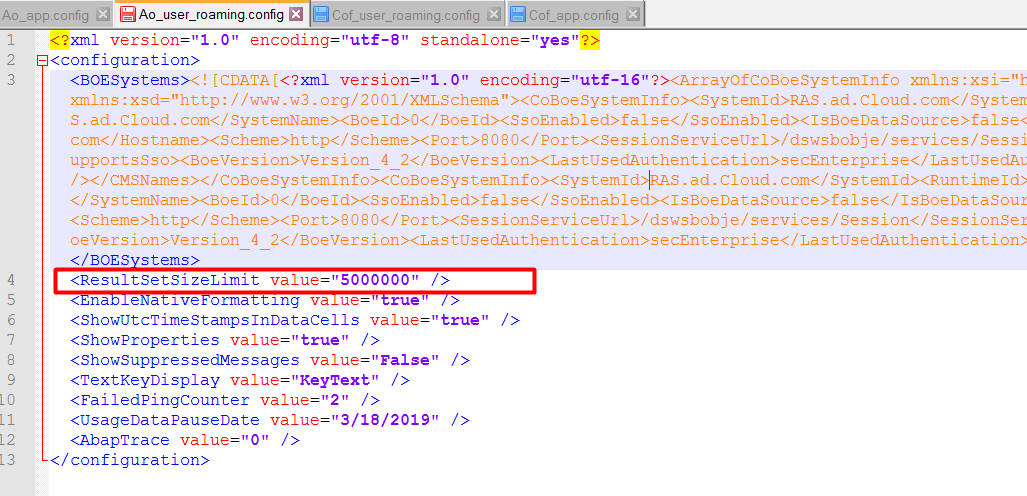
Date & Time Settings
Datetime values displayed in AO workbooks uses source datetime format by default. To display Excel format date update “EnableNativeFormatting” value to True.
Time displayed in Workbook are local machine time zone. To display UTC time update “ShowUtcTimeStampsInDataCells” value to true.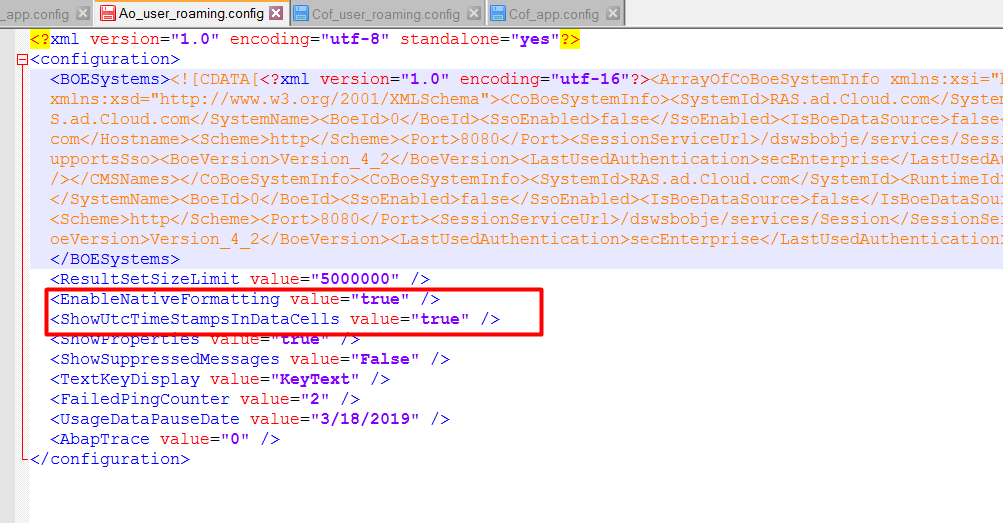
Logging and Tracing
Troubleshooting of Analysis Office issues can be done by enabling the logging mode from AO workbook. Three types tracing is available in AO – “Support Mode”, “Profiling Mode” & “Advanced Mode” .
To enable tracing launch Analysis Office > File > Analysis.
Click on “Troubleshoot” you will see three different options.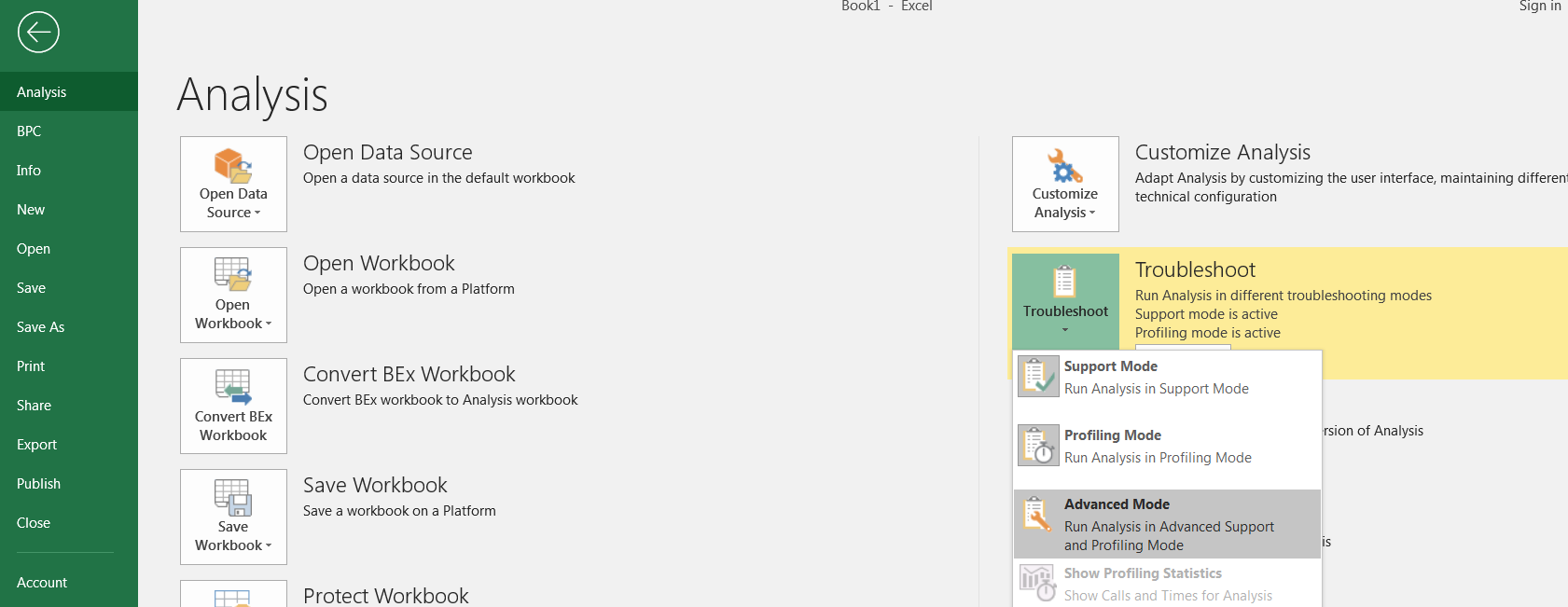
Click “Advanced Mode”. In this mode we can define what types of logs we would like to capture. We can change the Log file location from General tab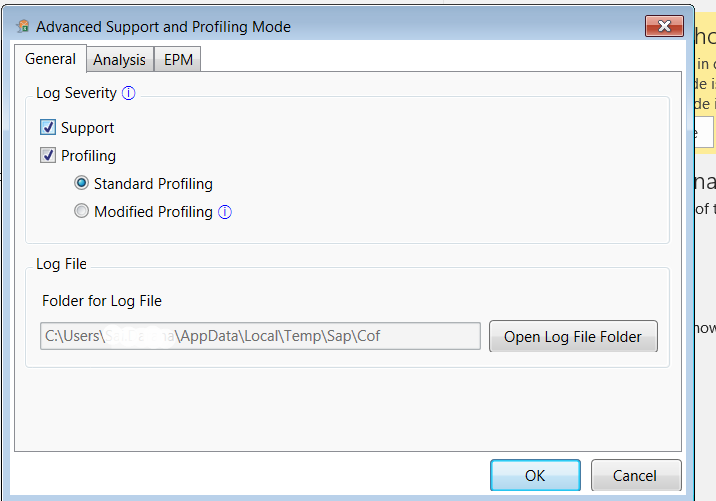
BW tracing, NCO tracing and CPIC tracing can be enabled from “Analysis” tab. Once enable click OK and relaunch Analysis Office. Logs will be created under the folder defined earlier.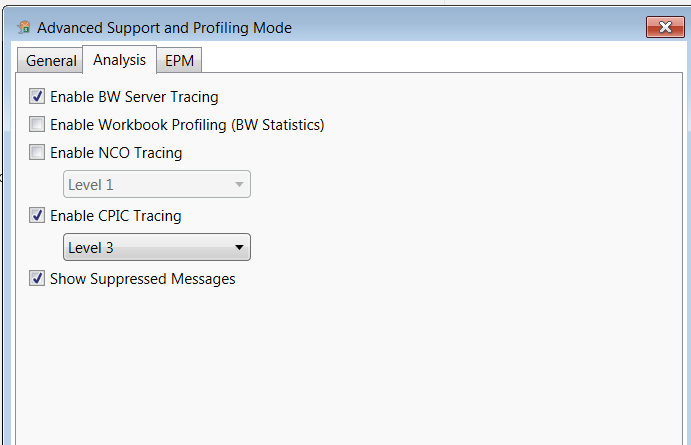
Configuring and maintaining SAP Analysis for Office is no easy task. But with this detailed step-by-step guide, we help you navigate the process with ease and confidence. Also, check out the comprehensive range of SAP BI/BW Services that we offer at RAS.
For more information or assistance, feel free to contact us now.

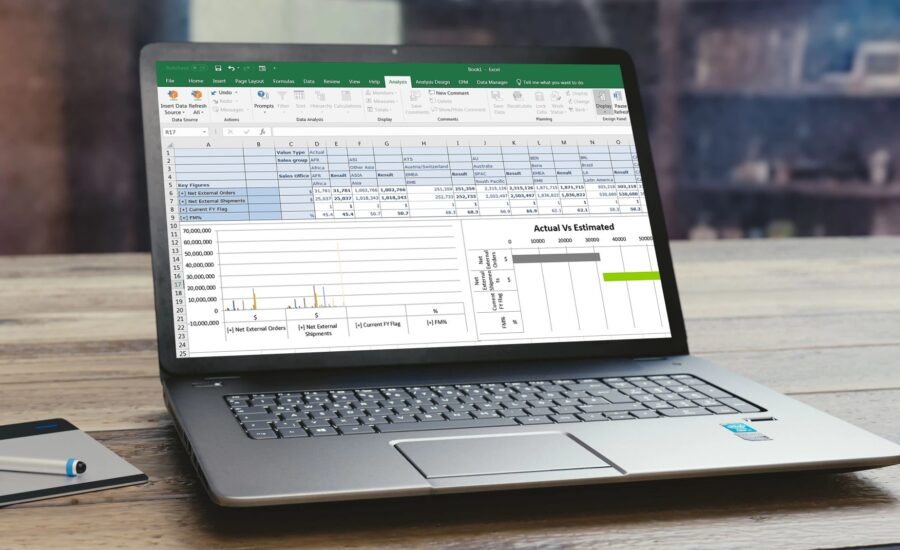
I really wanted to thank you for these marvelous educational tips you are showing at this website. My extensive internet investigation has at the end of the day been recognized with awesome facts to talk about with my classmates. I feel lucky to have come across the website and look forward to spend more excellent reading time here. Thanks a lot once again for all the details.