With SAP BusinessObjects thick clients Memory issues are quite common when performing large operations. Most of the BOBJ thick tools run bases on JAVA. Below are the parameters will help to increase memory.
JAVA processes memory mainly depends on two parameters
Xms — Initial Memory allocation. How much memory application will be used at the time of launch.
Xmx – Maximum memory will be used by the application. This value always should be greater than Xms and in our case we will be changing Xmx flag.
IDT – Information Design Tool
By default, IDT maximum memory set to 768 M (Megabytes). When doing large operations this will not be sufficient and application might close abruptly. To increase IDT memory, follow below steps.
Navigate to <BOBJ Client Installation>\SAP BusinessObjects\SAP BusinessObjects Enterprise XI 4.0\win32_x86
Open InformationDesignTool.ini , look for Xmx parameter and update it to desired value.
UMT – Upgrade Management Tool
When performing large migrations it is recommended to tune UMT memory before doing migration. To increase memory for UMT tool , right click on UMT Tool and open “Properties”. In Properties window click on Shortcut tab and check for Xmx parameter in “Target” input control. Memory allocated for UMT is in GB.
Analysis for Office
For Analysis office memory utilized based on Excel. For 32 bit MS Office it can go upto 2 GB. To perform large operations in AO it is recommended to use 64 bit MS Office.
Data Federator Administrator Tool
Navigate to \SAP BusinessObjects\SAP BusinessObjects Enterprise XI 4.0\win32_x86
Open DFAdministrationTool.ini in notepad and update Xmx parameter.
Lumira Designer 2.x
Navigate to :Program Files\SAP Lumira\Lumira Designer\
open SapLumiraDesigner.ini and look for Xmx parameter.
Lumira Discovery 2.x
Navigate to : C:\Program Files\SAP BusinessObjects Lumira\Lumira Discovery\Desktop\
open SAPLumiraDiscovery.ini and look for Xmx parameter.
With SAP BusinessObjects thick clients Memory issues are quite common when performing large operations. Most of the BOBJ thick tools run bases on JAVA. Below are the parameters will help to increase memory.
JAVA processes memory mainly depends on two parameters
Xms — Initial Memory allocation. How much memory application will be used at the time of launch.
Xmx – Maximum memory will be used by the application. This value always should be greater than Xms and in our case we will be changing Xmx flag.
IDT – Information Design Tool
By default, IDT maximum memory set to 768 M (Megabytes). When doing large operations this will not be sufficient and application might close abruptly. To increase IDT memory, follow below steps.
Navigate to <BOBJ Client Installation>\SAP BusinessObjects\SAP BusinessObjects Enterprise XI 4.0\win32_x86
Open InformationDesignTool.ini , look for Xmx parameter and update it to desired value.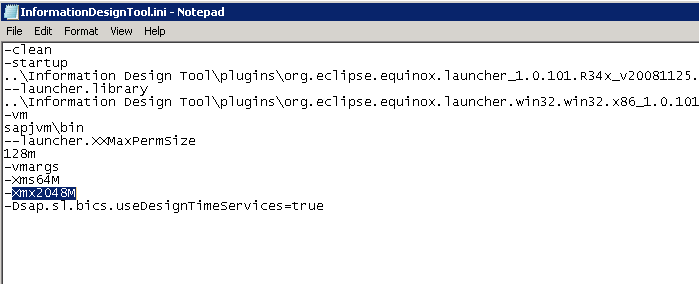
UMT – Upgrade Management Tool
When performing large migrations it is recommended to tune UMT memory before doing migration. To increase memory for UMT tool , right click on UMT Tool and open “Properties”. In Properties window click on Shortcut tab and check for Xmx parameter in “Target” input control. Memory allocated for UMT is in GB.
Analysis for Office
For Analysis office memory utilized based on Excel. For 32 bit MS Office it can go upto 2 GB. To perform large operations in AO it is recommended to use 64 bit MS Office.
Data Federator Administrator Tool
Navigate to \SAP BusinessObjects\SAP BusinessObjects Enterprise XI 4.0\win32_x86
Open DFAdministrationTool.ini in notepad and update Xmx parameter.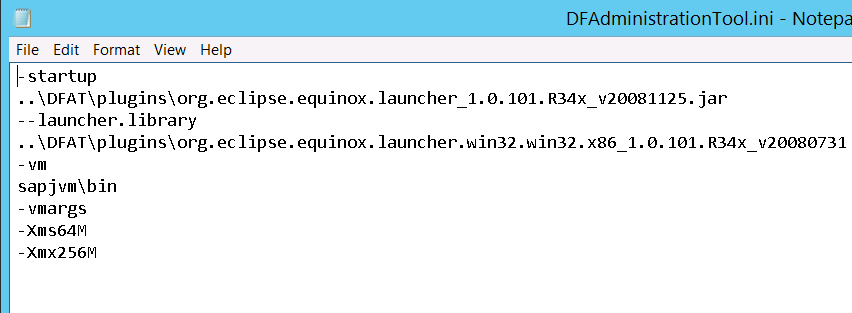
Lumira Designer 2.x
Navigate to :Program Files\SAP Lumira\Lumira Designer\
open SapLumiraDesigner.ini and look for Xmx parameter.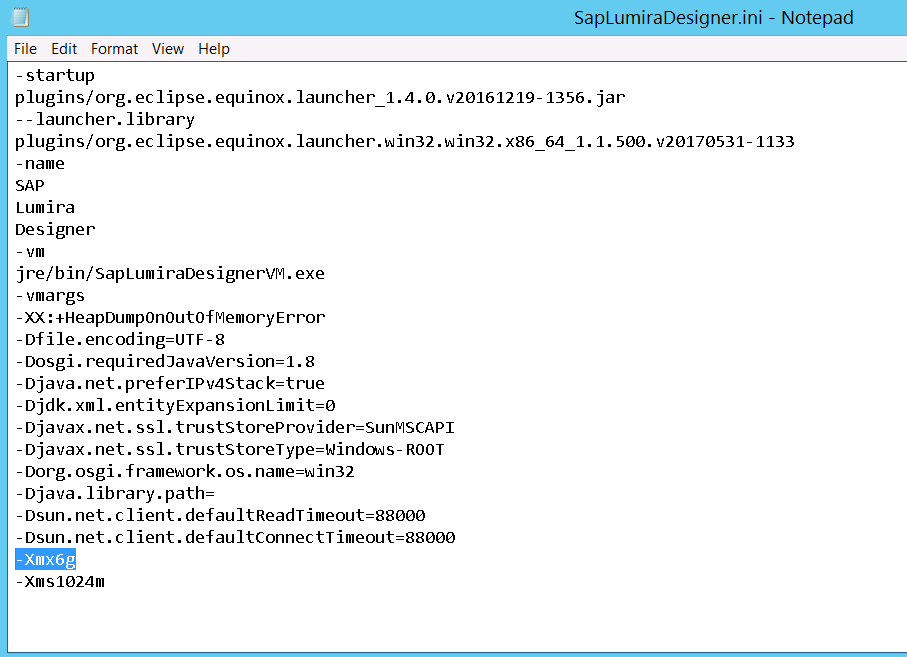
Lumira Discovery 2.x
Navigate to : C:\Program Files\SAP BusinessObjects Lumira\Lumira Discovery\Desktop\
open SAPLumiraDiscovery.ini and look for Xmx parameter.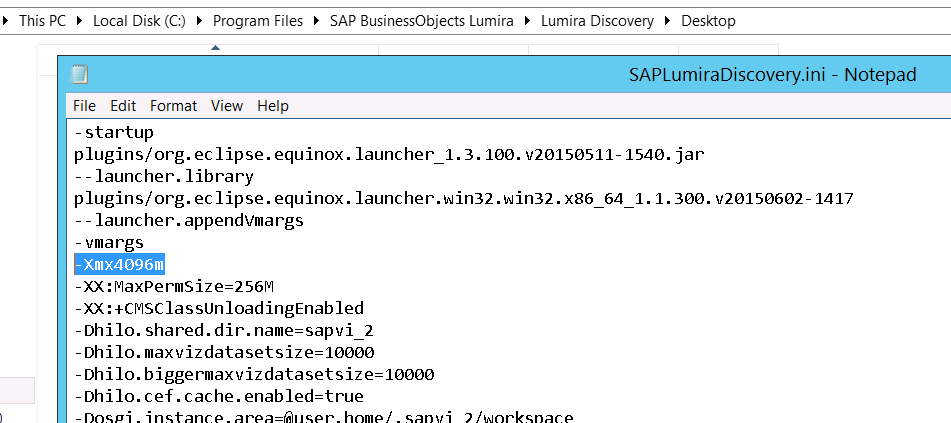
Categories
Get in touch
Recent Posts
Archives